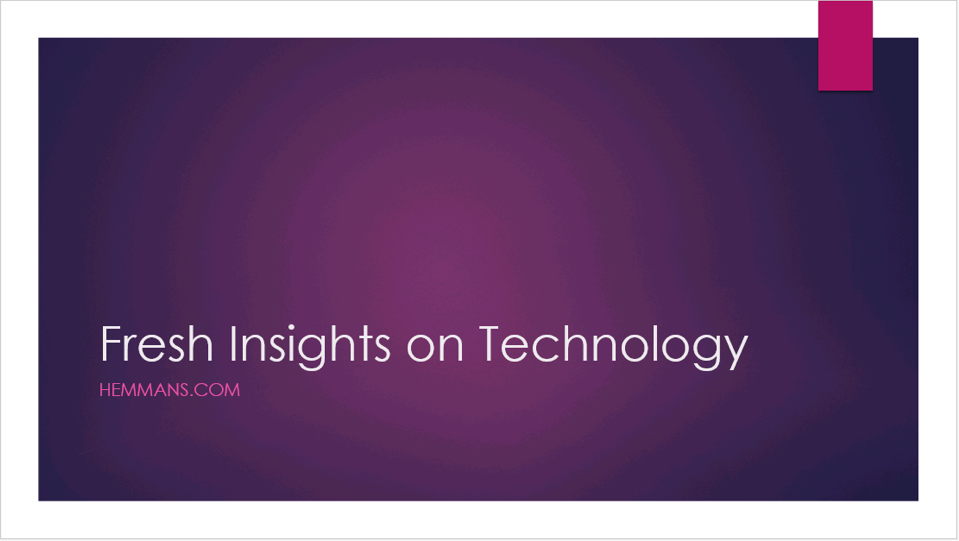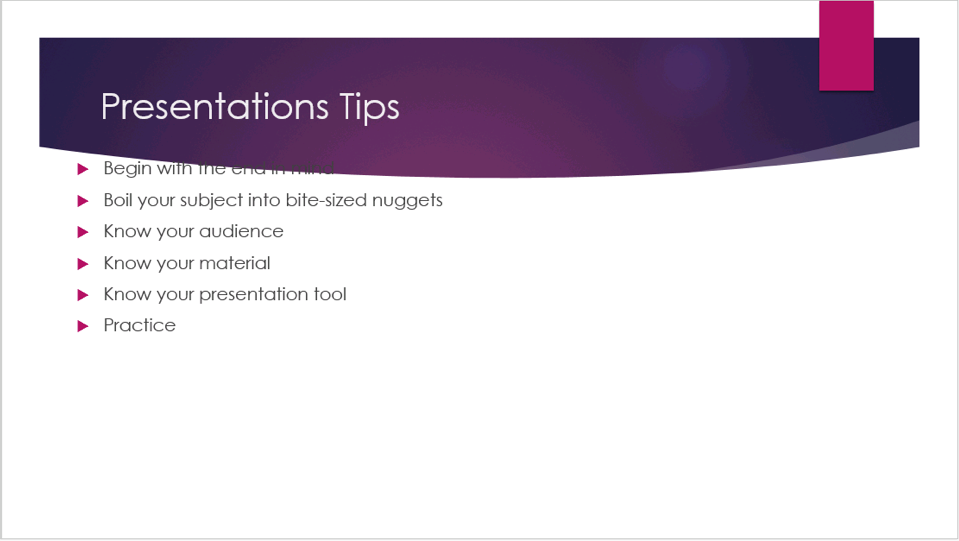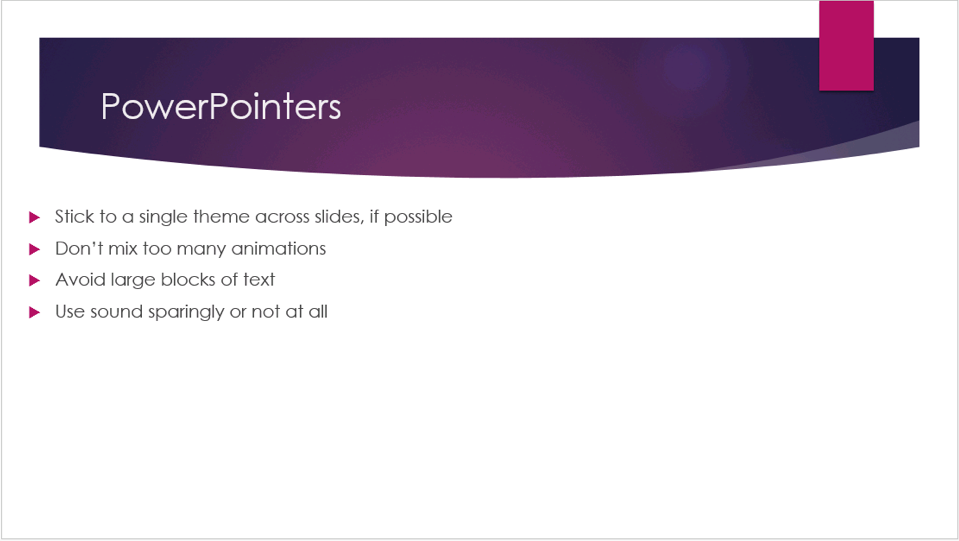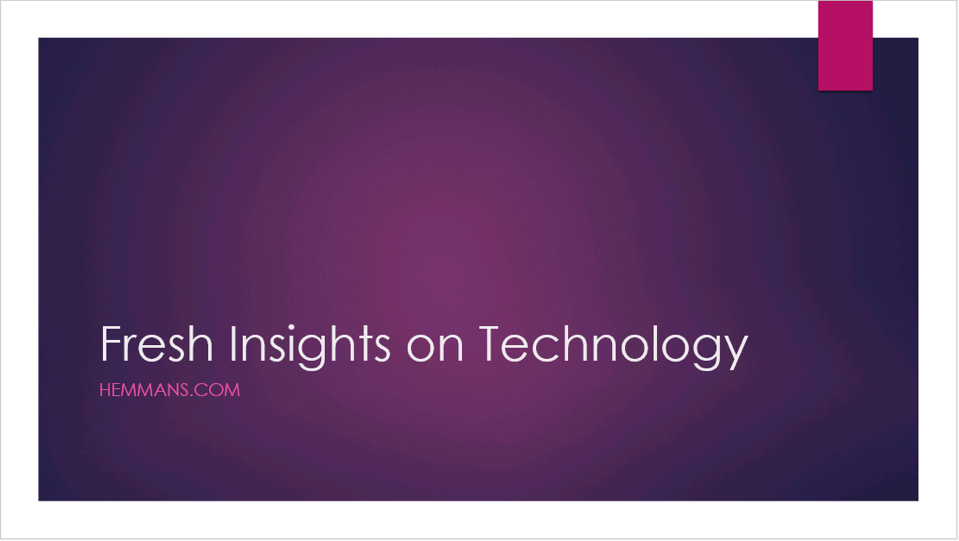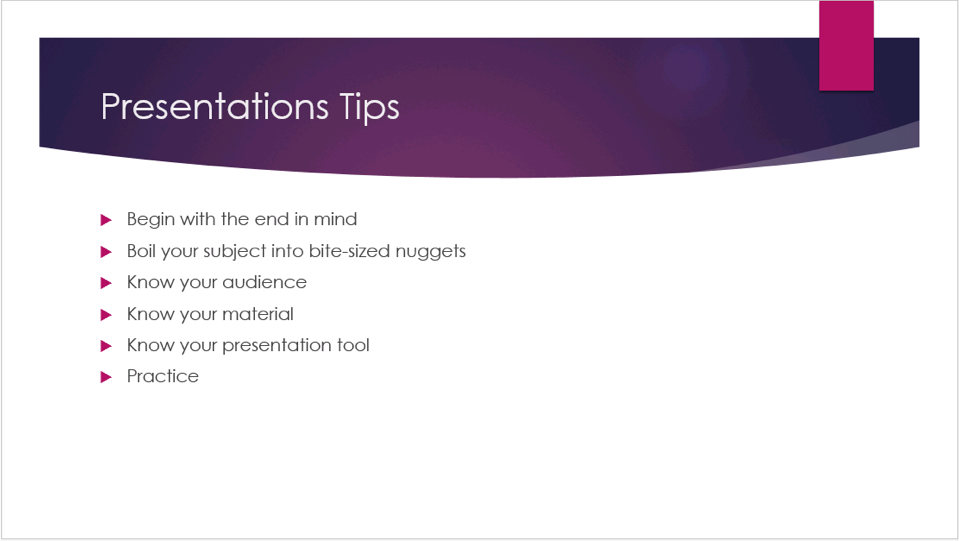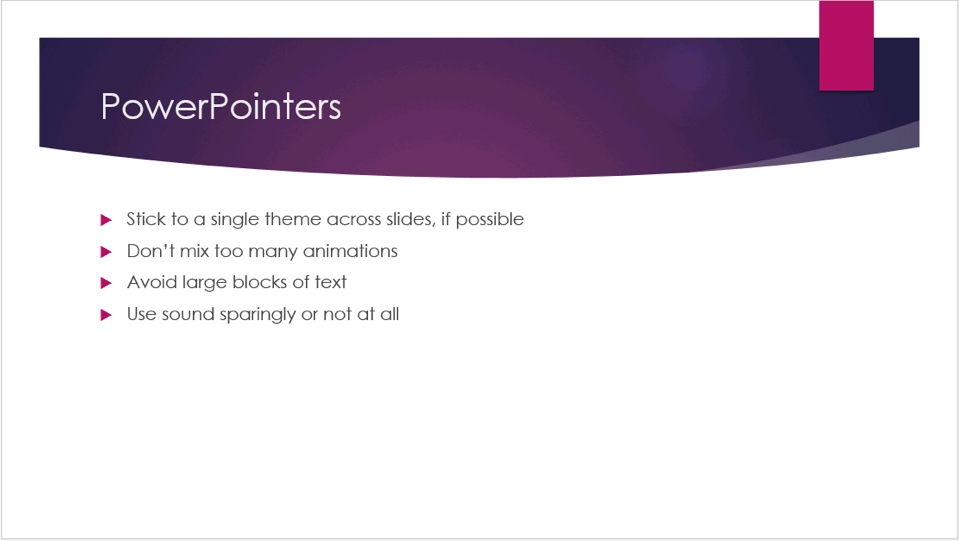Perfect PowerPoint Placeholder Positions
/In PowerPoint, new slides appear with text boxes on them by default. These boxes are called placeholders. PowerPoint assigns default placeholder settings to new slides based on the template of the selected slide.
Navigation Pane
A blank PowerPoint slide with two placeholders, title and content.
Experienced presentation creators have likely seen presentations in which placeholder positioning was slightly different from slide to slide. This isn't a serious problem, but the effect can be a bit jarring to an audience watching the show. Text can appear to "jump" around the screen as the presenter moves through the slide deck. The problem is that placeholders are easy to move, just grab an edge and drag. Many people have spent at least a few minutes, if not longer, repositioning placeholders by hand, slide by slide. Fortunately, there's an easier way.
In PowerPoint 2007 and newer there's a Reset button. It's on the Home ribbon in the Slides group. This button resets the, "Position, size, and formatting of the slide placeholders to their default settings."
Reset placeholder positions
- In the Navigation Pane, click, Ctrl-click, or Shift-click, to select one or more slides.
- Click Reset.
If you're running an older version of PowerPoint, one without the Reset button, don't worry. Instead of clicking Reset, apply a different slide layout, then apply the original slide layout again. PowerPoint applies default placeholder settings to selected slides when their slide layout changes.